Running a church website without understanding its performance can feel like driving in the dark. You may be putting in a lot of effort, but without insights, it’s hard to know what’s working and what’s not.
Imagine spending hours crafting content and promoting events, only to find out that visitors aren’t engaging with your site. It’s frustrating and can feel like your efforts are going to waste. This is where Google Analytics 4 (GA4) can make a significant difference.
Why Google Analytics 4 (GA4) is Essential for Your Church Website
Understanding the importance of analytics is the first step. With GA4, you can track website traffic, user engagement, and specific events like donations or sign-ups. This data is crucial for optimizing your website and making informed decisions that can enhance your church’s digital outreach.
For instance, knowing how many visitors you get, where they come from, and what pages they visit can help you tailor your content to better meet their needs. This is where Google Analytics shines.
How to Set Up Google Analytics 4 for Your Church Website
1. Create a Google Analytics Account
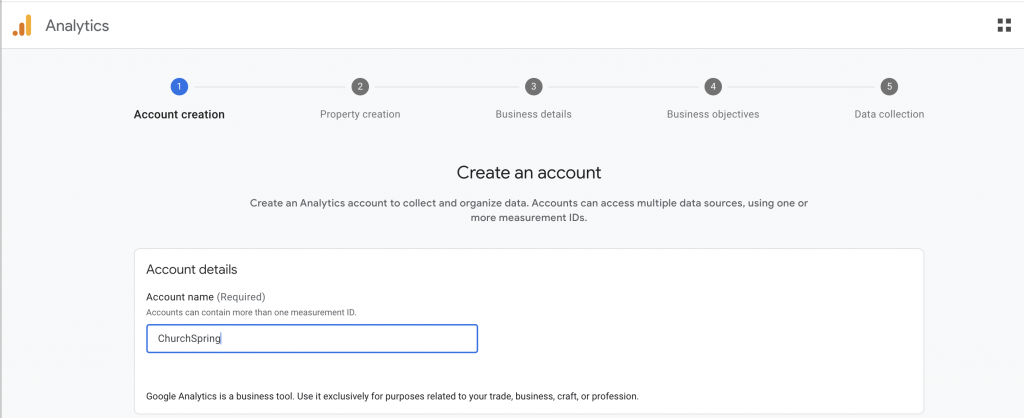
First, you need to create a Google Analytics account for your church if there isn’t an account created for your ministry yet. Go to Google Analytics and click on “Start Measuring.” Follow the prompts to set up your account, property, and data stream. When setting up, select “Web” as your data stream to track your church website.
2. Set Up a GA4 Property
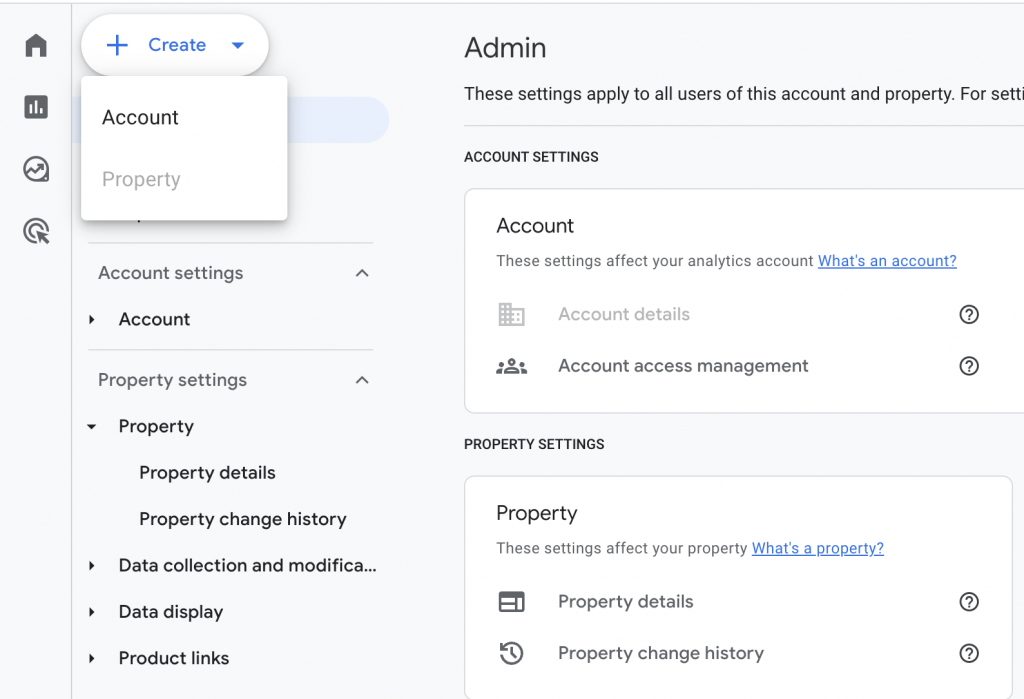
Once you have your account, you’ll need to set up a GA4 property. This is a crucial step in how to set up Google Analytics for your church website. In your Google Analytics dashboard, click on “Admin” at the bottom left of the page. Under the “Property” column, click on “Create Property.” Enter the relevant information about your church and website, and make sure to select “Google Analytics 4.”
3. Add the Tracking Code to Your Website
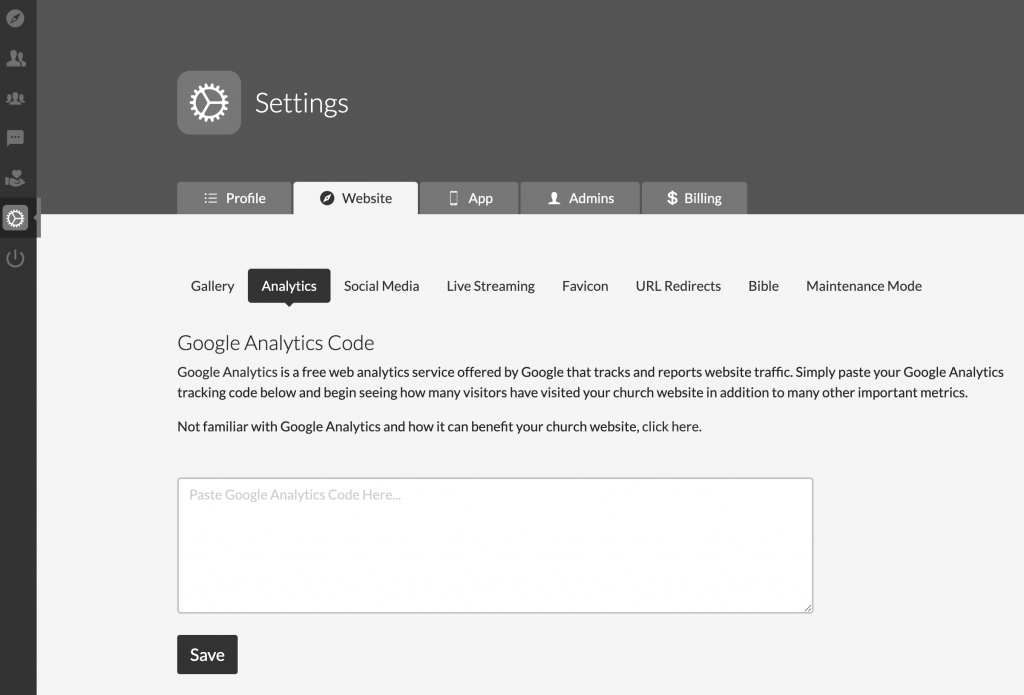
After setting up your GA4 property, you’ll need to add the tracking code to your church website. Google Analytics will provide you with a unique tracking ID. Copy this ID and paste it into the header section of your website’s code.
If you’re using a website builder like ChurchSpring, this process is simplified as the platform allows easy integration with Google Analytics. ChurchSpring’s fully integrated tools ensure seamless addition of tracking codes, helping you to start creating a new church website or upgrade your existing one with minimal hassle.
“I am very happy and pleased with Church Spring. The task of starting a new website was very daunting, However, Church Spring eliminated any and every concern that I had. They are present to help and available to provide guidance. Thank you for offering such a useable tool for those of us in busy ministry.”
Bishop N. from Power of God Cathedral.
How to Use Google Analytics 4 Dashboard and Tabs
Great job, you successfully set up your Google Analytics 4 account! Now you are ready to start recording and interpreting visitor analytics to your church website. Google Analytics 4 offers a user-friendly interface with several tabs to help you understand and optimize your church website’s performance. Let’s dive into each tab and how you can utilize them effectively.
Home
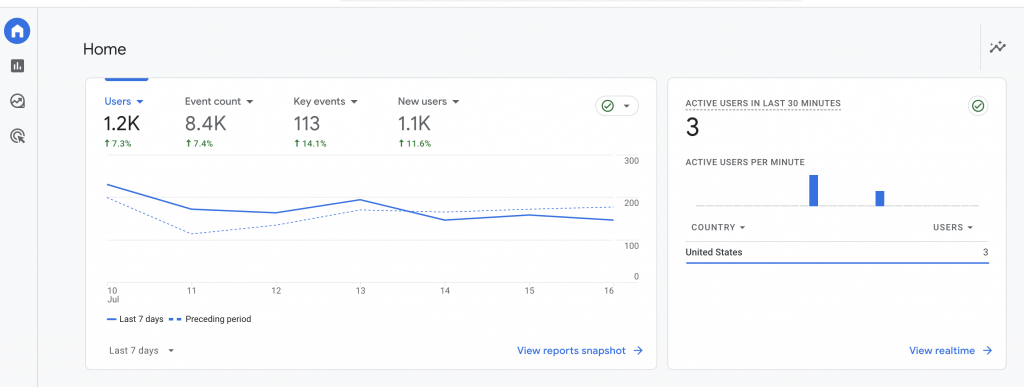
The Home tab provides a comprehensive overview of your website’s performance. It includes metrics such as total users, new users, average engagement time, and other key performance indicators (KPIs). This tab is your go-to for understanding general site performance at a glance. It offers a snapshot of how your website is performing and highlights any significant changes or trends.
Reports
The Reports tab is where you can dive deeper into specific metrics. It covers various aspects of your website’s performance, including user acquisition, engagement, monetization, and retention. Here, you can see detailed information about where your users are coming from, how they interact with your site, and which pages are most popular.
-
User Acquisition: Understand how users find your site. This includes data on organic search, direct visits, social media referrals, and more.
-
Engagement: Track how users interact with your site, including page views, session duration, and specific user actions.
-
Monetization: If your church accepts donations or has an online store, this section will help you track revenue and financial metrics.
-
Retention: See how well you retain visitors over time and identify opportunities to improve user engagement.
Explore
The Explore tab allows you to create custom reports and visualizations. This feature is especially useful for tracking specific events or user behaviors that are crucial to your church. For example, you can create a custom report to monitor how many visitors are signing up for your newsletters or attending online events.
-
Custom Reports: Tailor reports to focus on metrics that matter most to your church.
-
Visualizations: Use various chart types and graphs to present data in an easily understandable format.
-
Segments: Create user segments to analyze different groups within your audience, such as new visitors versus returning members.
Advertising
The Advertising tab offers insights into your paid campaigns, showing how ads are performing and their impact on overall website traffic and engagement. This tab is particularly useful if your church runs ads on platforms like Google Ads or Facebook Ads.
-
Campaign Performance: Track the effectiveness of your ad campaigns.
-
Return on Investment (ROI): Measure the financial return on your advertising spend.
-
Audience Insights: Understand the demographics and behaviors of users coming
Additional Tips for Using GA4
-
Set Up Goals and Conversions: Define what actions you want visitors to take on your website, such as signing up for a newsletter or making a donation. Track these conversions to measure success.
-
Monitor Real-Time Data: Use the real-time report to see what’s happening on your website as it occurs. This is useful for tracking live events or campaigns.
-
Use Annotations: Make notes directly in GA4 to mark significant events, such as the launch of a new sermon series or a special event.
Understanding the Shift from UA to GA4
Universal Analytics served as a powerful tool for tracking website metrics and user behavior. However, with evolving digital landscapes and the increasing complexity of user interactions, Google introduced GA4 to provide more advanced and comprehensive analytics capabilities. GA4 offers enhanced tracking features, a focus on user privacy, and a more flexible event-based data model.
The transition to GA4 involves several key changes that impact how you collect and analyze data. Unlike UA, which primarily focused on page views, GA4 emphasizes event-based tracking, allowing for a more detailed understanding of user interactions. This shift requires setting up new tracking codes and redefining the events and conversions you want to monitor.
Leverage ChurchSpring’s Capabilities
Integrating GA4 with your church website built on ChurchSpring’s platform can streamline the process even further.
“Church Spring not only gives our church website a professional look but it’s so easy to use and I can update anything in just a few minutes. It’s so easy to add pictures from our congregation to give it that “local” feel but still have access to a large assortment of other pictures that we can choose from to make it look professional.”
Lynn P. from Community Bible Church
Setting up and using Google Analytics 4 for your church website is not just about tracking numbers—it’s about understanding your community and making informed decisions to grow your ministry. With GA4, you can gain valuable insights into how visitors interact with your website, what content engages them, and how they navigate your site. These insights are crucial for optimizing your website and enhancing your church’s online presence.
By following these steps and leveraging tools like ChurchSpring’s website builder, you can set up Google Analytics effectively and start making data-driven decisions that benefit your church. Remember, the goal is to use these insights to create a more engaging and impactful online presence for your community. Create Google Ads for your church, track your progress with GA4, and watch your online engagement soar.
Ready to elevate digital communication for your church? Sign up for a free ChurchSpring trial or join us in a free ChurchSpring demo to discover effective ways to enhance communication with your congregation and promote your church online.






